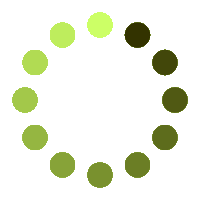Sharpening JP2 Images and Saving as PSD: Enhancing Image Quality and Versatility
Achieve improved sharpness and enhance the level of detail in JP2 images, while enjoying the convenience of saving them in the PSD format.
In today's digital age, image editing has become an essential part of various industries and creative endeavors. Sharpening an image enhances its clarity and details, resulting in a visually appealing and impactful output. In this essay, we will explore the process of sharpening a JP2 (JPEG 2000) image file and saving it as a PSD (Photoshop Document) format.
Sharpening JP2 images involves a process of enhancing their clarity and sharpness. JP2 (JPEG 2000) s an image format that utilizes wavelet-based compression techniques, providing efficient file size reduction while maintaining reasonable image quality. However, the editing capabilities directly on a JP2 file are limited compared to uncompressed or lossless formats. However, Jp2 images can sometimes appear blurry or lacking in sharpness due to compression or other factors. To sharpen JP2 images, various techniques can be employed:
By applying these sharpening techniques to JP2 images, one can significantly improve the overall sharpness and detail of the image, making it visually appealing and impactful.
Saving as PSD: Once the JP2 image has been sharpened and its visual quality has been improved, saving it in the PSD format provides several advantages:
- Retaining Layers and Editability: The PSD format supports multiple layers, allowing for non-destructive editing and adjustments. This means that each element of the image can be edited separately without affecting the others. By saving the sharpened JP2 image as a PSD, one can preserve the different layers and easily make further modifications or enhancements.
- Preserving Transparency: PSD files support transparency, enabling the use of alpha channels to define areas of opacity or transparency. This feature is especially useful for images that will be used in graphic design, web design, or compositing, as it allows for seamless integration with other elements and backgrounds.
- Compatibility and Workflow: Adobe Photoshop, one of the most popular image editing software, is the primary tool for working with PSD files. Saving a sharpened JP2 image as a PSD ensures compatibility and smooth integration into existing workflows, particularly when collaborating with other designers or photographers.
Sharpening a JP2 image and saving it as a PSD file involves converting the JP2 format to a lossless format, applying sharpening techniques, and saving the edited image as a PSD file. This process enables professionals, designers, and artists to enhance the visual impact of their images while retaining the flexibility to make further adjustments if necessary. With the powerful tools available in software like Adobe Photoshop, the sharpening process can be refined to achieve the desired level of clarity and detail, resulting in visually captivating and stunning images.
In conclusion, sharpening JP2 images using techniques like unsharp masking, high-pass filtering, edge enhancement, frequency domain methods, and local contrast enhancement can greatly improve their sharpness and detail. Saving the sharpened images as PSD files offers the benefits of retaining layers, preserving transparency, and ensuring compatibility with different image editing software. These processes empower users to enhance image quality, maintain editability, and unlock the versatility required for various creative projects.
Our app, powered by Aspose.PSD, harnesses the capabilities of a powerful virtual instrument. All files undergo processing using Aspose APIs, trusted by numerous Fortune 100 companies in 114 countries. Developers benefit from our API in .NET or JAVA, which offers extensive documentation, well-defined code samples, and dedicated support from an experienced team.